Body
Accessing Gmail
There are multiple ways to access your Gmail account to use the web interface.
The simplest way is to click on the Google Mail 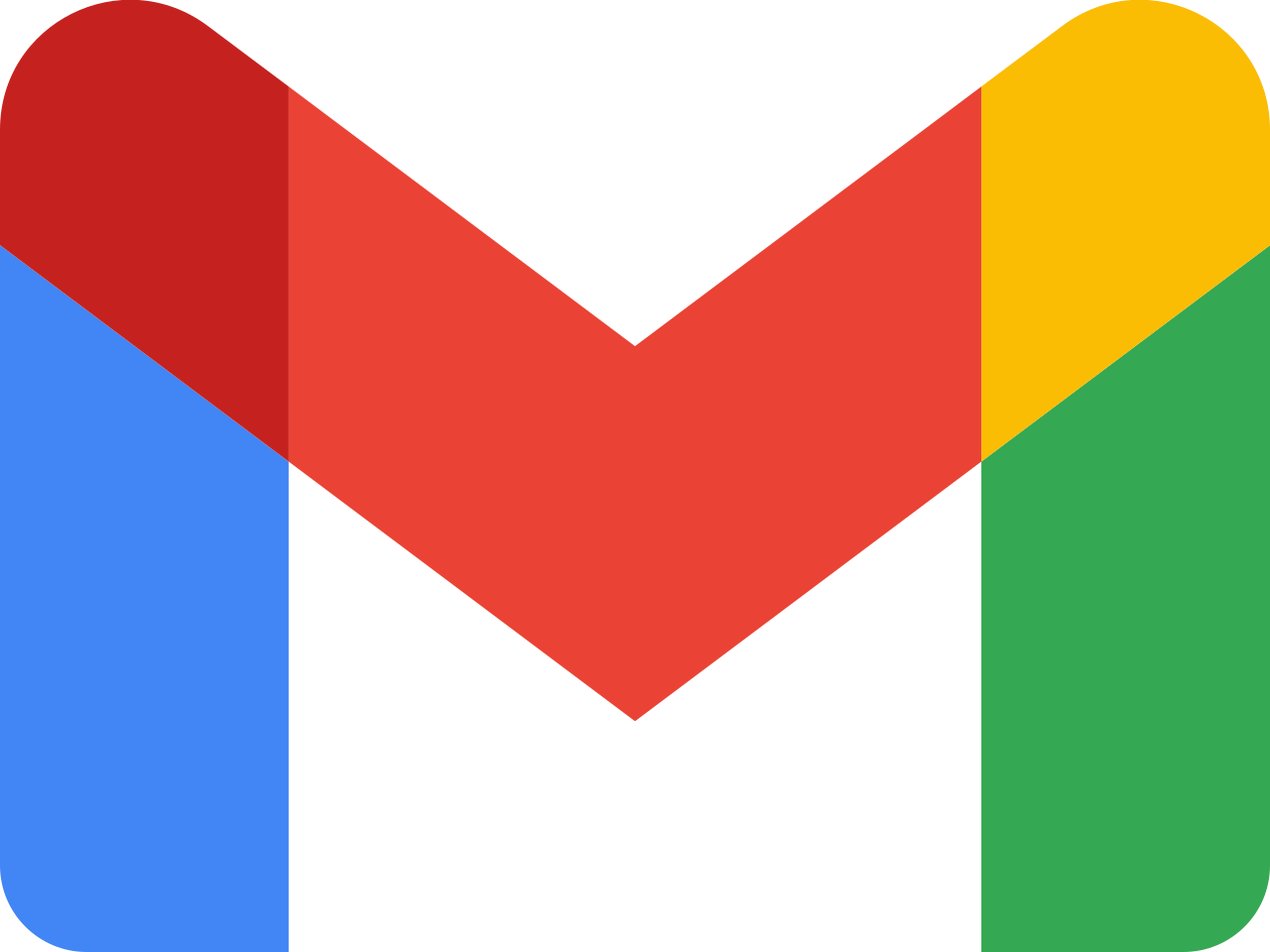 and Google Calendar
and Google Calendar 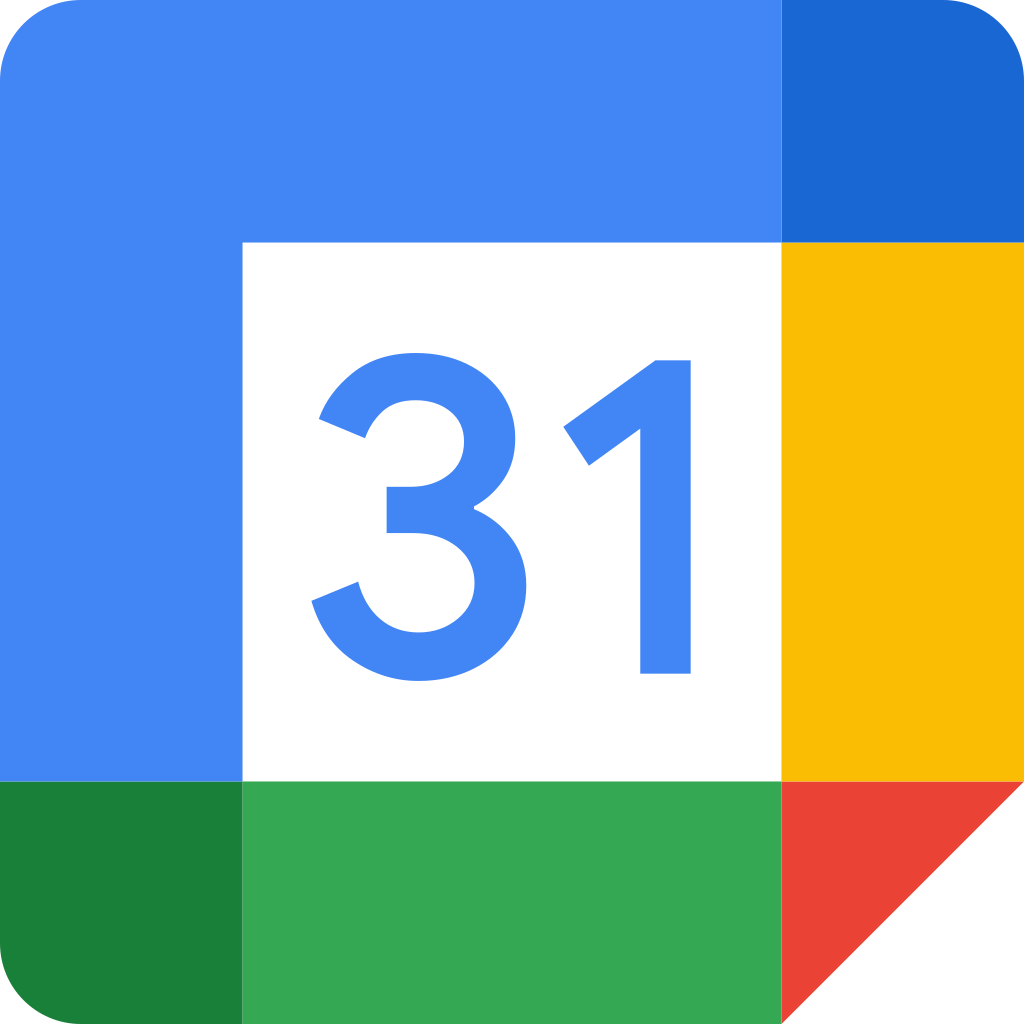 icons from your apps dashboard at login.pugetsound.edu.
icons from your apps dashboard at login.pugetsound.edu.
If you are already working in Google Drive, click the apps menu to find Gmail and Calendar.

IMPORTANT: if you go to mail.google.com, be sure to enter your full Puget Sound email address (e.g. jlogger@pugetsound.edu). If you are logged in to a personal Gmail account already (e.g. SundayGrizz@gmail.com), click the circle in the upper right and click Add another account. Enter your username@pugetsound.edu email address, click next, and log in with your Puget Sound credentials. To switch between accounts, click the circle and select which account you would like to use.

Video Tutorials
click on each section to expand
Logging in
Default inbox view
Conversation view
Labels vs folders
Recreate a signature
Gmail custom settings
Common configurations
To manage your Gmail settings, click the settings gear icon  in the upper-right corner.
in the upper-right corner.
Quick settings to customize your inbox view will be visible. For all other options, click See all settings.
Recommended Items
About the Web Interface
Differences from Exchange