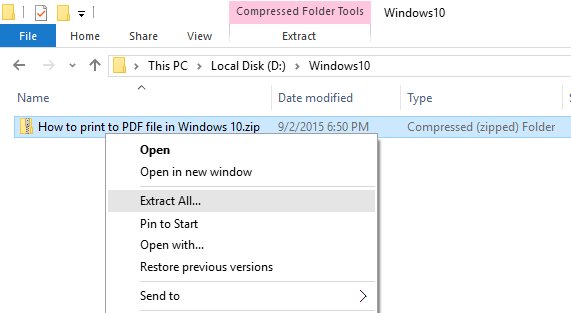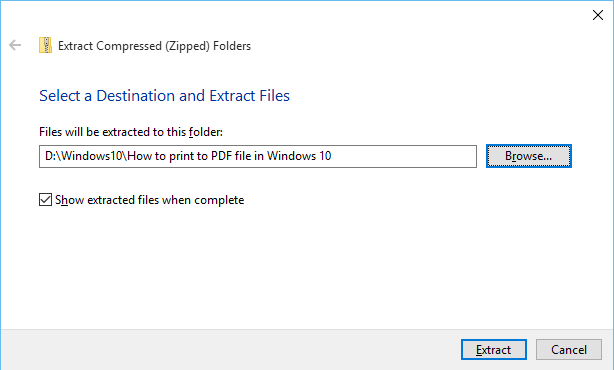As a student, you can download all your assignment submissions from Canvas, including submissions from both current and concluded courses. The download includes files submitted to fulfill an assignment but does not include any modifications made by instructors, such as annotations. If you were part of a group assignment, the download will also include submissions made by other group members.
When the export is complete, all submissions will be downloaded as a ZIP file.
Follow these steps to download your submissions:
Step 1: Open User Settings
- Log in to Canvas.
- In the left-hand Global Navigation menu, click on Account.
- Click on Settings.

Step 2: Download Submissions
- On the Settings page, locate the Download Submissions button in the sidebar.
- Click Download Submissions.

Step 3: Create the Export
- Click the Create Export button.
- Canvas will begin generating your submission export. This may take a few minutes, depending on the number of submissions.

Step 4: Download the Export
- Once the export is ready, click the New Export link.
- Note: The export will expire after 30 days, so be sure to download it before then.

Step 5: Open or Save the ZIP File
- The ZIP file should begin downloading automatically. If prompted, choose to either open or save the file.
- The filename will include the date of your export for easy reference.

Step 6: Extract and View Your Submissions
- Locate the downloaded ZIP file on your computer.
- Mac Users: Double-click the ZIP file to open it.
- Windows Users: Right-click the ZIP file and select Extract All.
- Once extracted, open the expanded folder to view your assignment submissions organized by course.